Fusion Middleware 12c – SAP Adapter Configuration
To integrate SAP with Fusion Middleware 12c, there could have been three possible data flow interactions between SAP and Middleware :
1. Outbound from Fusion Middleware
In this interaction, Fusion middleware will send data to SAP system.
2. Inbound to Fusion Middleware
In this interaction, Fusion middleware will receive data from SAP system.
3. Inbound and Outbound to Fusion
In this interaction, Fusion middleware will send data to SAP system as well as Fusion middleware will receive data from SAP system.
The high level summary of the required steps to achieve the integration Between SAP and Fusion Middleware (This assumes Fusion Middleware and SAP system are installed, configured and Running) is below :
1. Download, Configure and Verify SAP JCO library.
2. Create SAP Adapter using JDevloper 12c Design Time.
3. Deploy and Configure SAP Adapter in Fusion Middleware 12c for Run Time.
4. Test the Integration.
1. Download, Configure and Verify SAP JCO library
SAP JCo is a middleware component which is used for communication between the Adapter and the SAP system. This component has to be installed in both design-time and run-time environments of Adapter for SAP.
Below are the required SAP JCo installation files:
i. Microsoft Windows
a. sapjco3.jar
b. sapjco3.dll
c. sapidoc3.jar
ii. Linux
a. sapjco3.jar
b. libsapjco3.so
c. sapidoc3.jar
These files are provided by SAP administrator or you can download the installation files from SAP service market place under https://service.sap.com/connectorsusing SAP Marketplace account Details.
JCo file location for the SAP Adapter :
§ In Design-time environment, place the files at below path:
<ORACLE_HOME> /soa/plugins/jdeveloper/integration/adapters/lib
§ In Run-time environment, place the files at below path:
<ORACLE_HOME> /user_projects/domains/soa_domain/lib
Verify JCo compatibility :
The compatibility verification should be done for Design time as well Runtime.
i. For Microsoft Windows
a. Using Command Prompt, Navigate to the directory where the sapjco3.jar file is located.
b. Set Java Classpath, Verify using Command
java –version
c. Run the below command to verify JCo comapatibility
java -jar sapjco3.jar
ii. For Linux
a. Using Command Processor or Putty, Navigate to the directory where the sapjco3.jar file is located.
b. Execute below command to verify compatibility of JCo library
<Java Home>/bin/java -jar sapjco3.jar
You should get similar response as below
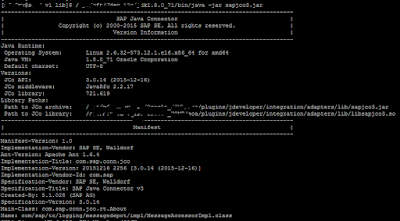
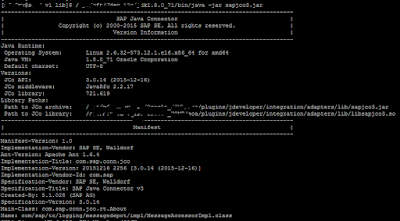
That's All guys. You have successfully configured SAP Adapter for SOA suite.
To continue further learning on SAP adapter follow the below posts:
To create an integration for Fusion Middleware 12c Inbound from SAP, follow the steps in my next blog post.
http://osb-dheeraj.blogspot.in/2016/02/fusion-middleware-12c-inbound-sap.html
To create an integration for Fusion Middleware 12c Outbound from SAP, follow the steps in my next blog post.
http://osb-dheeraj.blogspot.in/2016/02/fusion-middleware-12c-outbound-sap.html


