Fusion Middleware 12c – SAP Adapter Configuration
To integrate SAP with Fusion Middleware 12c, there could have been three possible data flow interactions between SAP and Middleware :
1. Outbound from Fusion Middleware
In this interaction, Fusion middleware will send data to SAP system.
2. Inbound to Fusion Middleware
In this interaction, Fusion middleware will receive data from SAP system.
3. Inbound and Outbound to Fusion
In this interaction, Fusion middleware will send data to SAP system as well as Fusion middleware will receive data from SAP system.
The high level summary of the required steps to achieve the integration Between SAP and Fusion Middleware (This assumes Fusion Middleware and SAP system are installed, configured and Running) is below :
1. Download, Configure and Verify SAP JCO library.
2. Create SAP Adapter using JDevloper 12c Design Time.
3. Deploy and Configure SAP Adapter in Fusion Middleware 12c for Run Time.
4. Test the Integration.
1. Download, Configure and Verify SAP JCO library
SAP JCo is a middleware component which is used for communication between the Adapter and the SAP system. This component has to be installed in both design-time and run-time environments of Adapter for SAP.
Below are the required SAP JCo installation files:
i. Microsoft Windows
a. sapjco3.jar
b. sapjco3.dll
c. sapidoc3.jar
ii. Linux
a. sapjco3.jar
b. libsapjco3.so
c. sapidoc3.jar
These files are provided by SAP administrator or you can download the installation files from SAP service market place under https://service.sap.com/connectorsusing SAP Marketplace account Details.
JCo file location for the SAP Adapter :
§ In Design-time environment, place the files at below path:
<ORACLE_HOME> /soa/plugins/jdeveloper/integration/adapters/lib
§ In Run-time environment, place the files at below path:
<ORACLE_HOME> /user_projects/domains/soa_domain/lib
Verify JCo compatibility :
The compatibility verification should be done for Design time as well Runtime.
i. For Microsoft Windows
a. Using Command Prompt, Navigate to the directory where the sapjco3.jar file is located.
b. Set Java Classpath, Verify using Command
java –version
c. Run the below command to verify JCo comapatibility
java -jar sapjco3.jar
ii. For Linux
a. Using Command Processor or Putty, Navigate to the directory where the sapjco3.jar file is located.
b. Execute below command to verify compatibility of JCo library
<Java Home>/bin/java -jar sapjco3.jar
You should get similar response as below
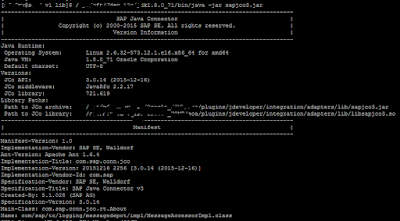
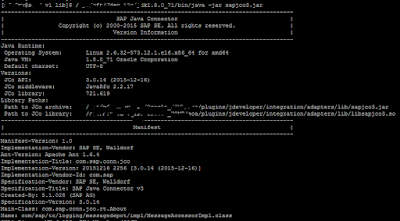
That's All guys. You have successfully configured SAP Adapter for SOA suite.
To continue further learning on SAP adapter follow the below posts:
To create an integration for Fusion Middleware 12c Inbound from SAP, follow the steps in my next blog post.
http://osb-dheeraj.blogspot.in/2016/02/fusion-middleware-12c-inbound-sap.html
To create an integration for Fusion Middleware 12c Outbound from SAP, follow the steps in my next blog post.
http://osb-dheeraj.blogspot.in/2016/02/fusion-middleware-12c-outbound-sap.html



Thanks for sharning,It 's excellent post
ReplyDeleteOracle SOA Online Training Hyderabad
Afyon
ReplyDeleteBalıkesir
Kırklareli
Amasya
Bilecik
838
https://bayanlarsitesi.com/
ReplyDeleteTokat
Kastamonu
Tekirdağ
Gümüşhane
AOE
F8E6F
ReplyDeleteOrt Coin Hangi Borsada
Bitlis Lojistik
Eskişehir Parça Eşya Taşıma
Çankaya Boya Ustası
Aksaray Şehirler Arası Nakliyat
Erzincan Parça Eşya Taşıma
Raca Coin Hangi Borsada
Batman Evden Eve Nakliyat
Yozgat Şehirler Arası Nakliyat
6D84E
ReplyDeleteÇanakkale Evden Eve Nakliyat
Hatay Evden Eve Nakliyat
Anc Coin Hangi Borsada
Siirt Evden Eve Nakliyat
Çorum Parça Eşya Taşıma
Bartın Şehirler Arası Nakliyat
Aydın Parça Eşya Taşıma
Elazığ Evden Eve Nakliyat
Eryaman Parke Ustası
FA622
ReplyDeletebinance %20 komisyon indirimi
EBF48
ReplyDeletedüzce yabancı görüntülü sohbet
şırnak bedava sohbet uygulamaları
kilis en iyi sesli sohbet uygulamaları
Bilecik Sesli Sohbet Odası
trabzon canli sohbet chat
igdir canlı görüntülü sohbet siteleri
canli goruntulu sohbet siteleri
düzce bedava sohbet chat odaları
afyon sohbet uygulamaları
AE606
ReplyDeleteweb dcent wallet
eigenlayer wallet
web avax wallet
trust wallet
wallet ellipal
ledger wallet web
ledger
avax wallet web
web onekey wallet
شركة تسليك مجاري بالخبر aZZ7Kvuiz9
ReplyDeleteمكافحة الحشرات بالاحساء GLytcVWWh6
ReplyDeleteE7D794350F
ReplyDeleteyoutube ucuz beğeni
C8E7FEFDAA
ReplyDeletedüşmeyen takipçi
Zula Hediye Kodu
Titan War Hediye Kodu
101 Okey Yalla Hediye Kodu
Referans Kimliği Nedir
101 Okey Vip Hediye Kodu
Viking Rise Hediye Kodu
Danone Sürpriz Kodları
Avast Etkinleştirme Kodu
114CB776DF
ReplyDeletetiktok takipçi satın al
Google Yorum Satın Al
Total Football Hediye Kodu
MMORPG Oyunlar
Whiteout Survival Hediye Kodu
İdle Office Tycoon Hediye Kodu
Viking Rise Hediye Kodu
Bitcoin En Güvenilir Nereden Alınır
Avast Etkinleştirme Kodu
B20EE5574A
ReplyDeletegüvenilir organik takipçi
twitter beğeni satın al
düşmeyen takipçi
instagram takipçi
yabancı takipçi
FD04BF8716
ReplyDeletetürkiye'de en çok oynanan mmorpg oyunlar
sms onay
mobil ödeme bozdurma
takipçi satın alma
-